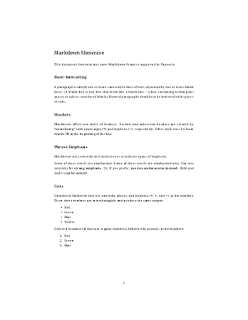TL;DR: edit plot data and styles in a convenient table interface; use Plotly or Gnuplot to build plots
Updated Plot UI
We have upgraded the user interface of our Plot Builder. The builder has been somewhat hidden until today; now it goes much more visible with rich UI for editing data files and for tuning plot appearance. Check out the new "Table" tab in the editor when you open csv files!
All plots from the project are easily accessible from the new Plots pane. You can scan through the produced images, open Plot Builder from the Plots pane or create new plot files.
 |
| Plot Builder UI, Plots Pane and Viewer pane showing the compiled plot |
Integration with Plotly
In addition to Gnuplot engine, those who are registered on great Plotly service can now use Plotly to build plots. Switch between Gnuplot and Plotly using "Build Plot" dropdown in the Plot Table UI.
Saving generated files to the project
Last, but not least: you can now save any file which appears in the preview pane into the project. Plots are saved automatically, and if you want to save a PDF with the compiled paper, you can do it with "Save" dropdown in the Viewer pane.
More docs are available on Papeeria Documentation pages.
More docs are available on Papeeria Documentation pages.